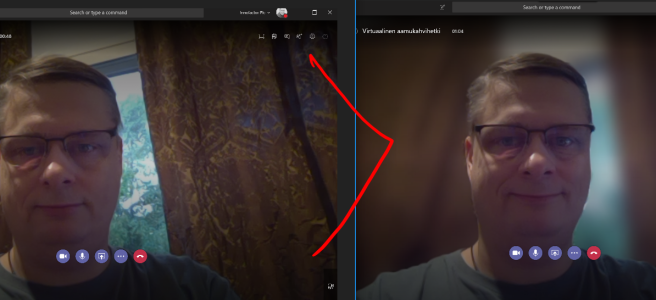Why you don’t use video while doing online meeting? If it is about the background (office, cafeteria, home, train,..)? If so – there is one less excuse!
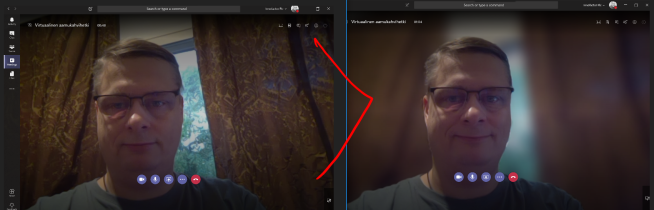
Using the blur is just super simple. Just activate it while joining the meeting and, if needed, you can turn it off or on during the meeting too. And no, this is not available on Skype for Business so this is yet another reason to start using Teams.
If you don’t see a blur option yet – don’t worry – it is rolling out but not every user has it yet. We have seen situations, where some people in the same tenant has it and some don’t. Rebooting Teams might help to enable this but if it does not you need to wait.
Tip two: Did you notice you can easily join the meeting with audio(your microphone) off? This is great when you have another device (mobile phone) already in the meeting to avoid typical sound problems.
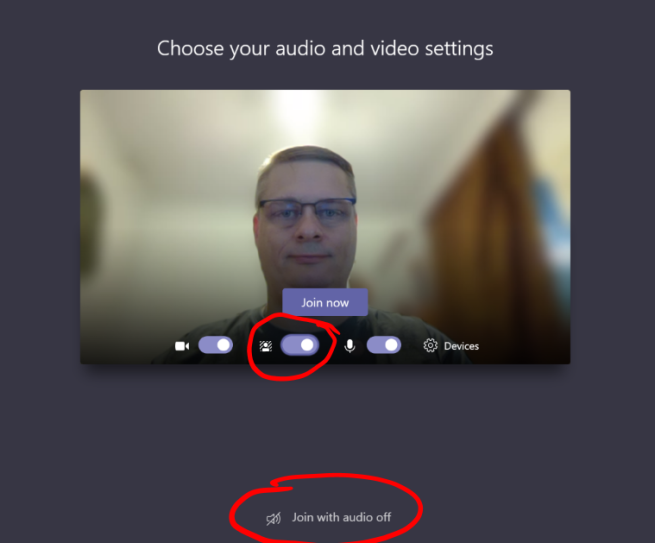
We’ve been using more and more video while on meetings during recent month. Using video makes me to focus on the presence more – I can’t multitask that easily, instead I keep my attention in the actual meeting.
Teams makes this really simple. The video works much better than on Skype (bandwidth, computer performance) and the voice does not suffer when video is activated if your bandwidth is not the best one. Teams always prefers the voice over video, so when your bandwidth is not enough you will see video stream freezing now and then- which is ok, since audio works.
If you need to turn off blurring during the meeting you can use … menu to find the action.

What’s your excuse / reason not to use video in online meetings?