Channel Notifications is a feature in Teams, that lets your control per channel what kind of noise they are allowed to create (ie: should there be notifications / alerts). This feature is very useful to silence those teams/channels that you must be a member of, but where happens a lots of activity that doesn’t concern you at all.

Each channel has a … menu after it’s name. This applies to General-channel as well. Open the menu and you can click on Channel notifications.
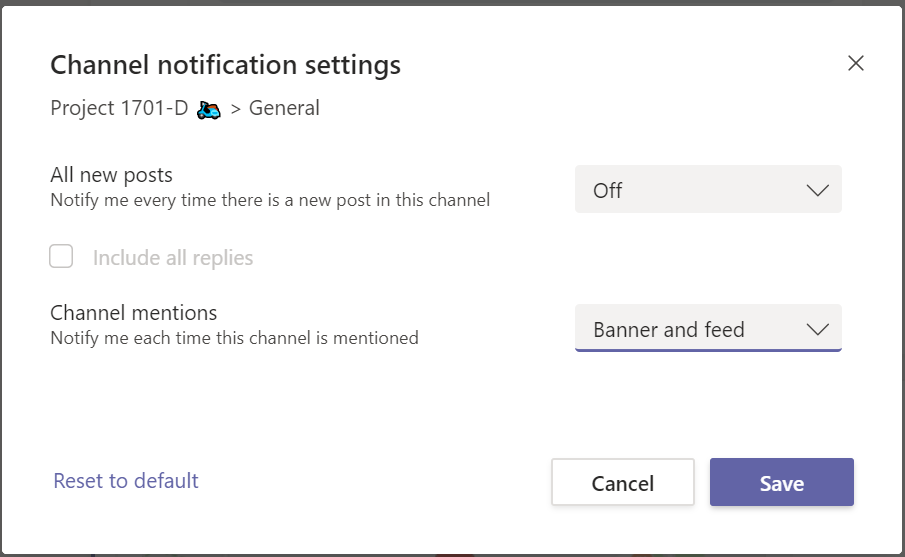
Earlier the option “All new posts” was known as “Following a channel”. In case you have wondered it’s disappearance you can now turn it on (or off) via Channel notifications. And you have also option to choose if the notification is done with a banner or only pushed to a feed.

Before this change the option was the same for all Follows: either show them all in the Banner or in the feed. Now you can choose this per channel – allowing you to selected Banner option for most critical ones.
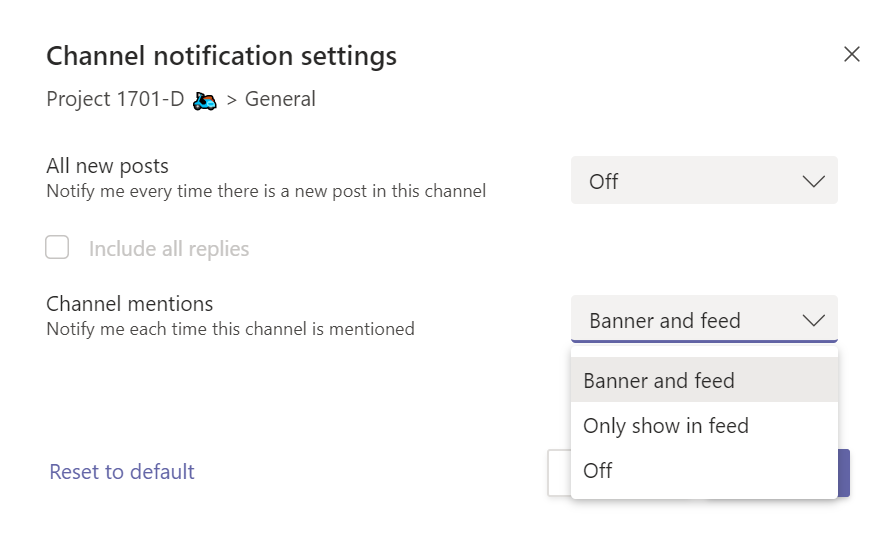
Looking at Channel mentions (when a channel name is @Mentioned ) you can now control how it shows in your Teams. Earlier this was done with hide/show only and using notification settings (banner or feed) that was the same for all channels.
I have found these new options very useful to mute some those channels that don’t affect my work, but when I need to
- stay in the team due to documents or when I am occasionally needed
- my work applies to only selected channels in the team but I want to know if some channels have got new messages there (not urgent): keeping them visible while turning notifications off I can see if they are bolded
If your Teams is causing too much noise, disruptions and breaking the concentration: mute unnecessary channels with this.
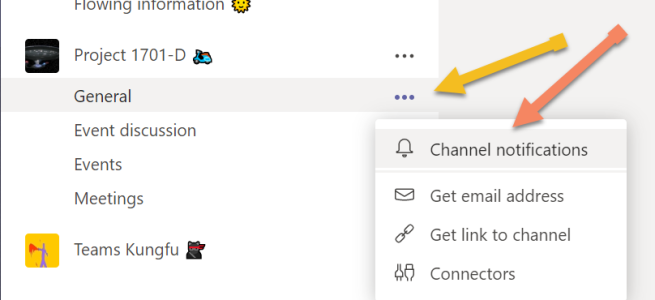
Thanks very much for this explanation. How do these individual “Channel notifications” work alongside the general and original notification settings in Teams? For example, the option is still in the general settings for notification settings for “Channel mentions” which includes “Banner and email,” “Banner,” “Only show in feed,” and “Off.” It seems like the settings could conflict. Also, the new “Channel notifications” settings don’t mention anything about Email notifications.
Also confusing is the fact that there’s still a setting for notifications for “Followed channels” in the general settings area. You can select “Banner and email,” “Banner,” and “Only show in feed.” How does this setting work in conjunction with the new “Channel notifications” settings?
Thanks again!
LikeLike
Thank you for your comment! Perhaps this clarifies:
– If you go to Teams settings – Notifications: you can set the default setting for all channels
– if you have done changes in Channel Notifications -> they remain unchanged even when you do changes in Teams settings – notifications
In short: old notifications area sets the default. Individual channels can differ from that.
This is actually quite useful to take either of two paths:
1. set most of notifications to off/feed only on teams level (default) and put them on to those channels where you really need them
or
2. put defaults to banners etc -> tune down those channels who create too much noise.
I prefer the option 1.
If you want emails about those channel mentions -> you need to do the setting in Teams settings level, and don’t touch channel notifications.
LikeLike
I’m new to this on a Teams page with 50 channels. I wish to get notifications only from a selected half dozen. Unfortunately, only ‘General’ has ‘Channel notifications’ in the roll-down menu, the rest don’t. There seems to be no way to switch on/off notifications of selected channels. I also haven’t found yet where to switch on a bing sound with the notifications. What I’d really want is to be notified of new posts on the selected channels, their mention in general or elsewhere is not so important.
LikeLike
All channels should have that Notification setting – if they don’t then there is a bug in your environment.
First: Double-check that you are indeed checking that on the channel (like General) instead of team. If you have actions named (manage team, add channel, add member, edit team, get link to team) in there then you are looking at team level (which does not have notification settings there).
If you see actions in the menu like: channel notification, Pin, Manage channel, Get email address etc then you are looking at the channel.
For the sound & default channel settings go to the top-right corner, click on your picture and choose Settings. Open Notifications section and look for channel notifications to set them on default. Also in the same list there is a setting for “Notification sounds” where you can turn it on.
How to get a notification on every new message on selected channels. Go to the channel, open channel notifications / custom and choose “All new posts” to Banner and feed (banner will create the pop-up) and if you wish you can check on “include all replies” to get notified of all replies as well.
Hopefully this helps you solve this one!
LikeLike