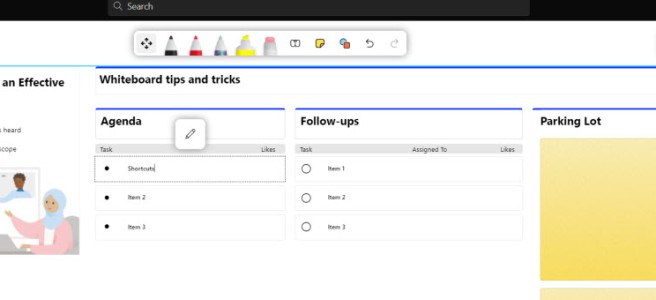Microsoft Teams Whiteboard got recently very useful new features. There has been plenty of features on the way to Whiteboard during August-September. First ones of new features have appeared into Teams Whiteboard already! Read on to learn about new features such as
- New inking pens
- Inking arrows
- Shortcut keys
- Convert to Shape
- Note Grids
- Adding Image
- Using Windows 10 App features like Templates, Task and Follow up list in Teams Whiteboard
These features are not just on Teams Whiteboard but also in Web and Android Whiteboard versions – all three Whiteboards are the same (web) version after all.

At the first glance we can see a slight change in the toolbar: Galaxy pen. Opening that (or other pen) menus with a single click we can see there are Rainbow and Galaxy pens. As well as a possibility to make pens automatically arrows.
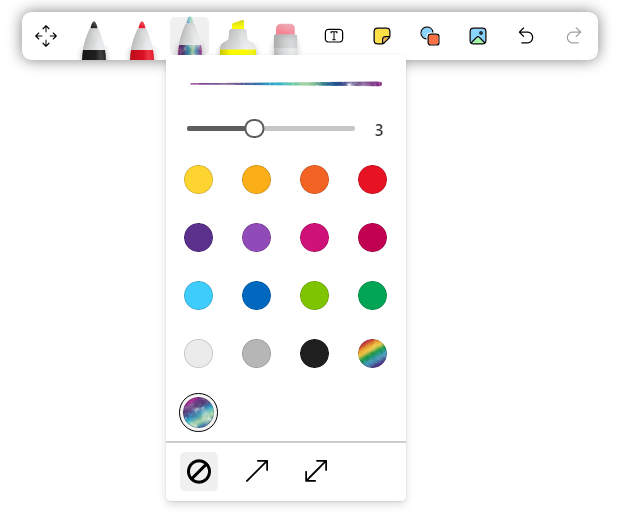
Fun fact: There are shortcut keys available. Alt+A for a single arrow and Alt+Shift+A for double arrow. What is not stated is that the shortcut key is a toggle, so you can use arrows on and off with those shortcuts easily.

And when looking for shortcuts, also Eraser has a shortcut Alt+X.

And that is not all. There are Shortcuts key for all ink items in Whiteboard
| Alt+M | Move |
| Alt+W+1 | Pen 1 |
| Alt+W+2 | Pen 2 |
| Alt+W+3 | Pen 3 |
| Alt+H | Highlighter |
| Alt+X | Erase |
Shortcuts will make it easier to use Whiteboard with mouse + keyboard. This goes nicely along with the magic inking capability that enhances inking experience all the way – there is a constant minor ink enhancement going on.
Of course if you select a shape you can use the magic wand to Convert ink to shapes. Yes, that has a shortcut as well: Alt+B. It doesn’t beautify the text writing, at least not yet. Just converts to shapes.

It is also good to check out how Settings menu looks: you can now turn off (on by default) Object Snapping if you prefer more freedom. I don’t think this feature actually does anything yet (when I was writing this blog post) but I expect it will be working just like in the Whiteboard app.

Note Grids are now available in Teams Whiteboard

Opening Note’s menu you can now see there are Note grids that can be added and used in the Whiteboard – just like we have used them in Windows 10 application.

It is possible to change colors of individual notes and also enter text or ink to the note. Just like we expect that should be available.

Of course it is sometimes “fun” to see how web Teams Whiteboard manifests a bug. This tells me that this features is still rolling in. If / when this happens – don’t worry: just reopen the Whiteboard to meeting and it looks good. Something happens with those dark/light mode styles. I got this bug three times when writing this blog post: Note Grid, template and List components seem to be the cause.

Once you reopen the Whiteboard this Whiteboard looks normal again.
Adding Image


And once added you can move, resize and rotate the pic inside the Whiteboard.

Cross-using Windows and Teams Whiteboard: viewing & editing
What is really cool.. No, actually what has been waited for a long time is that it is possible to view and edit objects in Teams Whiteboard that were not possible earlier: like templates. More templates are expected to be released to Teams Whiteboard in September.

If someone added a Template to Whiteboard using Win 10 application it was not possible to edit or even view it in Teams. But now that has changed: once template is inserted we can edit it in Teams meeting!
That sounded good? Yes. Too good? Yes – you are right. At the moment you can edit certain parts of templates but not all of them. For example you can add Agenda or Follow-up items but you can not set Assigned to nor give them likes like this :

But what I do like is that you will be able to view these

You can also use Task & Follow up list via Teams. Task list requires someone to add a bit of text to the task first so it can be edited via Teams. It may be still either rolling in with the feature.

Whiteboard on Android
As can be seen in these screenshots, the features are also available in the mobile Whiteboard on Android devices.


Conclusion
This is a really nice step forward for the Whiteboard in Microsoft Teams. Interoperability with Windows application version is something that has been waited for a long time. Not everything can be edited yet but this is much more than before. Having the smartness of how ink behaves will help a lots of people using mouse to ideate in the Whiteboard.
Of course I am waiting for upcoming other releases that should happen soon: August – September 2021. When those are released I will be writing an another blog post how you can use them in Teams. There will be also updated to Whiteboard applications for Windows, Surface Hub and iOS: coming in October.
At the moment we can start enjoying and innovating with these features that are already here.
If you want to stay up to date with the Whiteboard roadmap, check it out here.
This is what Microsoft Admin Center message tells about upcoming Whiteboard features
Modern look and feel: - Streamlined user experience: an unobtrusive app UI maximizes your canvas space. - Creation gallery: a highly discoverable, simple way of finding and using objects and features in the application. Collaboration features: - Collaboration roster: see who is on the board and collaborating with you. - Collaborative cursors: see where other people are on the canvas and what they are editing. - Laser pointer: get other people’s attention as you share your best ideas. - Improved performance: quickly open boards, pan and zoom, create content, and collaborate in real time with numerous editors at once during large working sessions. Interactive content features: - More than 30 customizable templates: get started quickly and collaborate, brainstorm, and ideate with brand new templates. - Stickers: provide lightweight, contextual feedback with a set of fun stickers. - Images: add images from your local drive to the canvas and annotate them to build visual interest on your boards. Facilitation features: - Copy/paste: copy and paste content and text within the same whiteboard. - Object alignment: use alignment lines and object snapping to precisely organize content spatially. - Format background: personalize your whiteboard by changing the background color and pattern . Inking features: - Ink arrows: smoothly draw single and double-sided arrows using ink to better facilitate diagramming. - Ink effect pens: express yourself in a creative way using rainbow and galaxy ink. The below features will change as part of the native app update: - Ruler: for straight lines, users can now insert lines from the shapes menu or hold down shift when inking. - Erase entire ink strokes: for faster erasing, users can now erase the entire ink stroke instead of a portion of it. - Lock image: the ability to lock images and other canvas content will be available shortly after the update. - Insert document: the ability to insert documents from local storage along with OneDrive and SharePoint will be available shortly after update. - Like/unlike sticky notes: users can use stickers instead as a workaround for lightweight voting and liking. We will be releasing more enhanced voting capabilities in a future update. - Sorting: the ability to organize and sort lists and note grids are being rebuilt and will be included in a future update. - Export template to CSV and email summary: these features are being rebuilt and will be included in a future update, including different ways to export content from the board. - Ink grab, Ink to table and Ink to text: these features are being rebuilt and will be included in a future update. - Accessibility checker and alt text: these features are being rebuilt and will be included in a future update. - Bing image search: users can download and insert images onto the canvas with the insert image feature. - Easy share on Surface Hub: this feature is being rebuilt and will be included in a future update.