I have written several articles about Microsoft Whiteboard in this blog. I really enjoy using Whiteboard for several reasons (innovative, fun, included in every Teams meeting, has great features) but there is a similar flaws in it currently than with Teams Wiki or Meeting Notes – it is not enterprise ready as a collaboration tool but it can surely help you innovate and visualize information. This article is mostly about what strengths OneNote has over the basic use of Whiteboard and in the end a practice that will help with Whiteboard.
Version history and deletion
Microsoft Whiteboard is just “as is”. There is no version history – you can’t go back to see what it was yesterday before someone wiped it over. Or let’s say you accidentally delete a incorrect whiteboard. They are gone and you don’t get them back currently.

If you are using OneNote instead, then you get a slightly different popup:
Yes, that one says “Recycle bin”. You can get it back if you deleted the wrong notebook – but remember that recycle bins will be emptied from time to time.

OneNote has a version history, and you can go back in versions to see how page looked in it’s earlier version. You can access version history (versions) by right-clicking on top on the page

And if you look at different versions you can see the difference:
This is important when you are working on a notebook/board for a longer period of time.
I clearly need to do lots more inking to get better at it – no matter the tool.
Sharing with externals is easy with OneNote
Microsoft Whiteboard can not shared with externals. It is only usable within your organization users. That’s the real life situation currently.
OneNote can be shared, if your company allows sharing to externals. Some organizations only allow sharing if it is in OneDrive and others have defined that you can share directly from teams (SharePoint sites). Either way – if sharing is allowed – you can share OneNote with externals either by inviting them by name or by using a sharing link (editable or view only)! Just choose share on top right corner if you are using Windows 10 app of OneNote. It is usually a good idea to set the end date for shared link.

However note that sharing shares the whole notebook, not a single section or page. Every section and every page is shared. That is why you need to create a new notebook for a new meeting. Obviously if you have several meetings (ie: project) this sharing has more power behind it’s back. Consider before creating the meeting/notebook: who will be accessing it, do you need more than one notebook, how do you manage different scenarios.
There are two three four ways to share Whiteboard with externals:
- Export Whiteboard to png and share the picture (one-way, but recipients can use Paint or some other tool to add notes to the picture).
- Everyone uses Microsoft Accounts – however this also means Whiteboard data is not contained within organization Azure.
- When in Teams meeting: share your screen and drag Whiteboard app to that display (one-way)
- Add that exported png/screen capture to OneNote that is shared to externals and let them use OneNote inking to add their input.. Wait – perhaps for this case OneNote should have been used from the start? 🙃
Store all notes in one context .. and take it offline
Whiteboard is always a separate page. It doesn’t have much context itself – unless you count in the value of it’s visualization and style.
OneNote notes are part of the notebook so they are always in a context. And if you shared that notebook from a team –> you have also the project/team/people context included. That makes OneNote quite powerful in this as well.
OneNote has supported offline sync for years. You can take the book offline with you and continue editing and inking. The sync will handle updates back to the cloud. This may not be that relevant at the moment, since there isn’t that much offline time due to traveling.
However, you can include links to Whiteboards to team notebooks and conversation so they can be in that context if you look from the team perspective. But when you open Whiteboard app – you just have a collection of canvases without any references outside.
What about inking? Whiteboard is the inking-king!
Yes, Whiteboard is mostly about inking – there are notes and templates and other great AI stuff in it that makes the experience superb. Especially if you are using Surface Hub. But since most of us don’t have Surface Hub it makes sense to check what inking capabilities OneNote has. And for those – it is best to use Windows 10 app version of OneNote.
As it can be seen there are actually quite a lots of familiar tools that are available in OneNote inking. Notes (post it style) are not there and some AI tools are missing like turning picture to ink. No templates either.
However you can turn ink to text (and you can edit it). It works just as good (or bad in case of my handwriting) as it works with Whiteboard. You can also create equations, add Math, do symbols, add stickers(!), embed video or audio clips, insert files, printouts, meeting details,.. Yes, OneNote has been out there for over 15 years.
What Whiteboard doesn’t have is the ink replay. That is actually quite a awesome feature that is automatically present. Just hit Replay and choose are you want to replay -> you get a instant video about it. That would be a cool way to add action to a presentation if you think that.

What I like is that with OneNote it is easy to combine inking AND text. You can create notes but also enhance them with inking quite easily. Overall Whiteboard has more natural & better feel in the inking part but OneNote is not that far behind. I guess the biggest flaw for inking in OneNote is that it is not considered an inking tool and Whiteboard is the new ki.. tool in the block.
OneNote web version also supports inking. It is limited compared to Windows 10 app, but it does have more tools than just a few pens (sorry Whiteboard).

OneNote or Whiteboard?
There are several cases when I want to choose Whiteboard, even when I know OneNote has lots of these features. And then there are scenarios when I would use OneNote even when I knew Whiteboard would be more fun / fresh.
| OneNote 💪 | Whiteboard 👍 |
| Sharing canvas with externals | I am only using it internally |
| I need to get back to the canvas later and version control & recovery is important | Whiteboard is more innovative / fun / inspiring |
| I don’t need infinite canvas – I am ok that it only expands to right and down | I need a infinite digital canvas to all directions |
| I need my notes and sketches in one book | This is a one time meeting – we just need to quickly visualize it |
| I have also lots of text in the notes | I need notes (post-it style) |
| Most of attendees don’t have touch screens and pens | Touch screens and iPads are used (yes there is Whiteboard app for iPad) |
| I need to store results in my team | I only need the end result |
| I can work on notebook and inking also offline | I have to be online to work with Whiteboards |
Every Teams meeting comes with a Whiteboard, so it may feel extra work to add OneNote and include link to it in the meeting invite/agenda or share it to the meeting. If it is a team meeting then it is easier since everyone has access to that OneNote (being a team member). However, if you have externals in the meeting Whiteboard doesn’t help there either so it is good to use OneNote to collaborate together.
There are situations when it is not that clear which tool to choose, so it is good to put your practice to your team’s playbook: when you use OneNote and when Whiteboard is better. Since Whiteboard is a big app for Surface Hub it will get more and better features over time. If you work for a project now then the choosing between these tools is easy (OneNote) but to be the replacement for physical whiteboard.. Those didn’t have version control either.
There is one practice with Whiteboard that helps to overcome the version control/restore lack: export your whiteboard to png (or svg) file and store that into team files. It is similar to taking the photo of real whiteboard but this one is more detailed and clear. And if your Whiteboard is user over longer period of time: always export the latest version and store it in teams. Yes, it is extra work but it will make sure that you always have your result safe.
Which one would you choose? OneNote or Whiteboard and why? Please let me know in the comments!

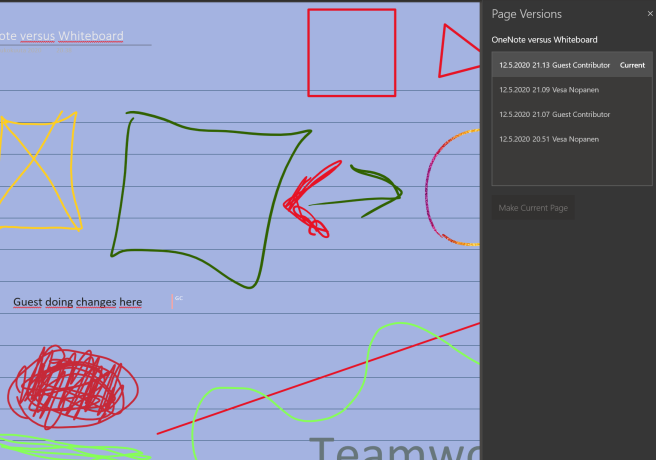
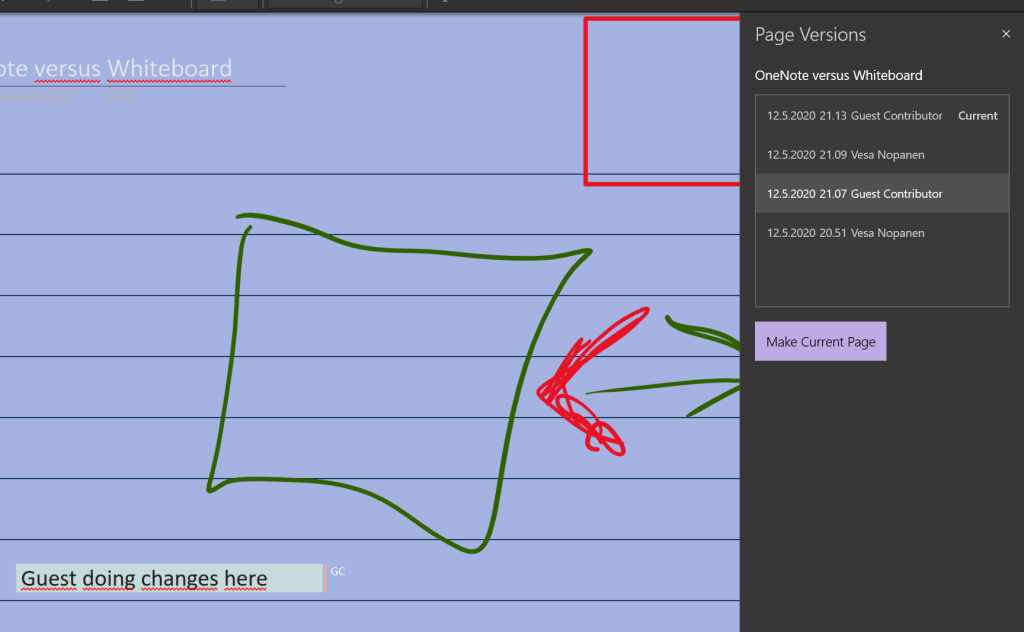






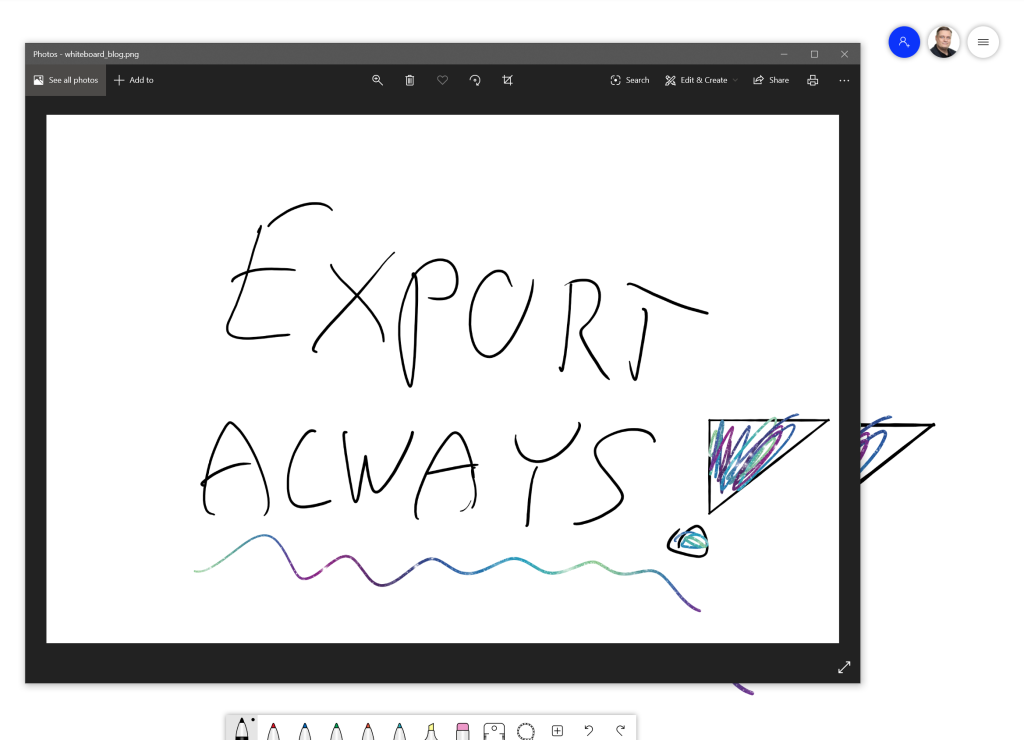
I noticed it is quite impossible to send a png picture of a whiteboard file directly to a section of onenote. Isn’t it? It seems so stupid. I would be enough to add the possibility to save a whiteboard in PFD format. And then add the possibility to send a pdf as a one note notebook page. Am I asking something so difficult? Or maybe all this is already possible and I missed it? What do you think?
LikeLike
I agree – the option should be there but it isn’t. There is an option to save the board as png or send it as an email but there isn’t a way to send it directly to OneNote (unless you use OneNote snipping or copy/paste portions from the screen).
Send the Whiteboard to a section in OneNote would fit in perfectly and would support both tool’s use cases.
LikeLike
The more people would upvote it, the better it is considered important
https://whiteboard.uservoice.com/forums/915919-whiteboard-for-windows-10/suggestions/40182904-send-to-onenote
LikeLike